Microsoft Dynamics CRM, in its Dynamics 365 suite, offers us a solution for rendering portals for end-users. The concept of Case Deflection is introduced in the Customer Self-Service Portals. Case Deflection aims to restrict the creation of cases when there are already similar cases or related articles in the CE system.
In this article, we will quickly set up a Customer Self-Service Portal, create some Knowledge Articles, and then check for Case Deflection. Let’s get started.
PRE-REQUISITES
- 1. A valid Dynamics-365 CRM Instance
- 2. Global administrator Office 365 role to the user to install new solutions to D-365
STEPS
I. Setting up a new Portal
Login to your Dynamics 365 CE instance and Navigate to Admin under Apps.
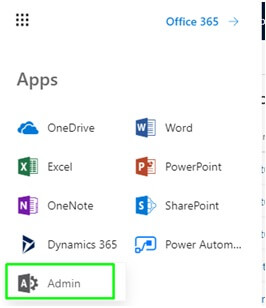
Click all Admin Centers and go for Dynamics 365.
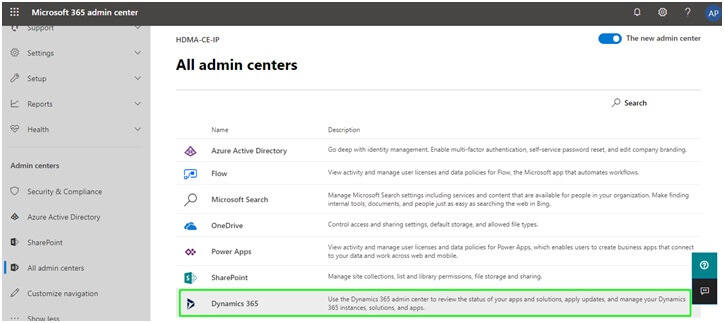
A new webpage opens. Click Solutions.
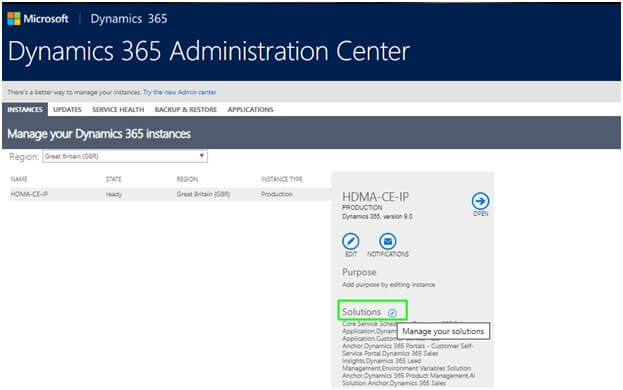
Install Dynamics 365 – Customer Service Portal. It takes some time to complete the installation.
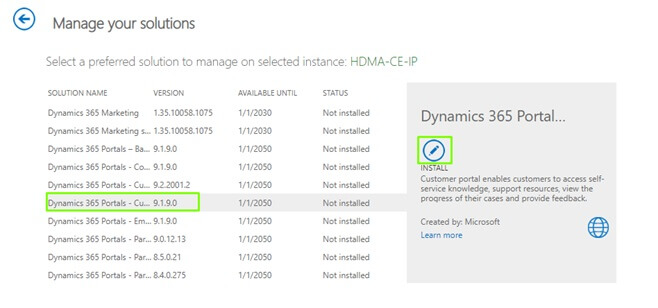
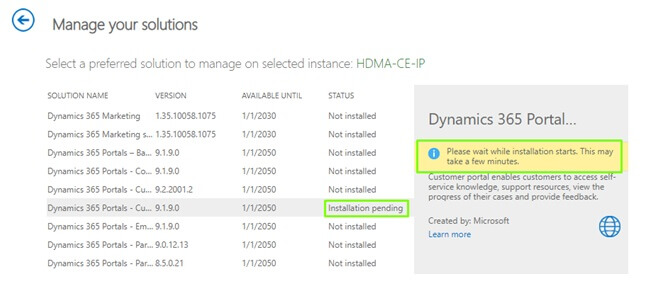
Once the installation completes, go to the Applications Tab and Configure the Portal Add-on.
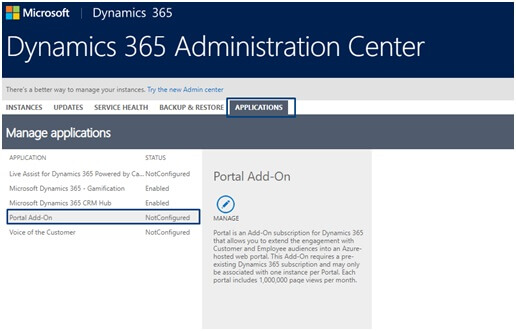
Here we have created a Portal - aegiscustomerportal.microsoftportals.com.
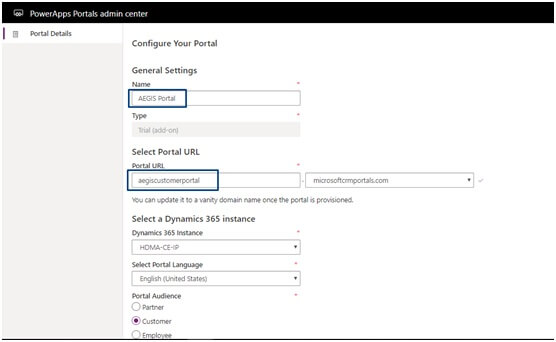
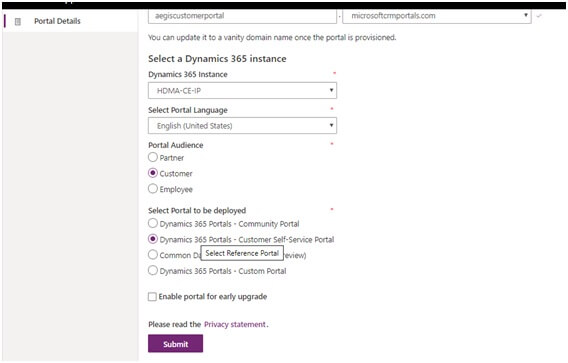
Verify if you can see a model-driven UUI App – Dynamics 365 Portals added to your CE UI. Also, open your Portal URL if it opens correctly.
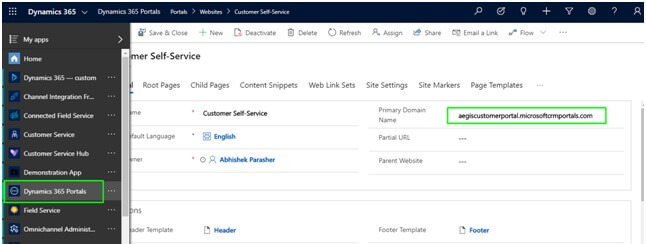
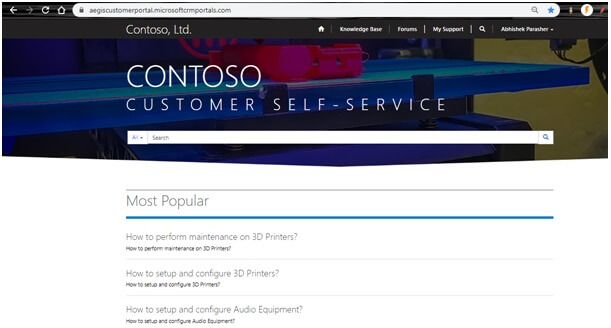
II. Create Sample Knowledge Articles
Firstly, add the Knowledge Articles entity to any of your UUI apps in use.
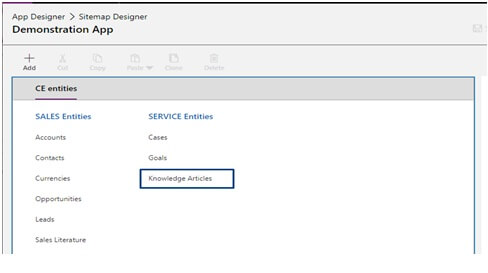
Here, we are now creating a sample Knowledge Article, titled – Flood Action Plan. We are adding keywords – Flood, Action, Plan.
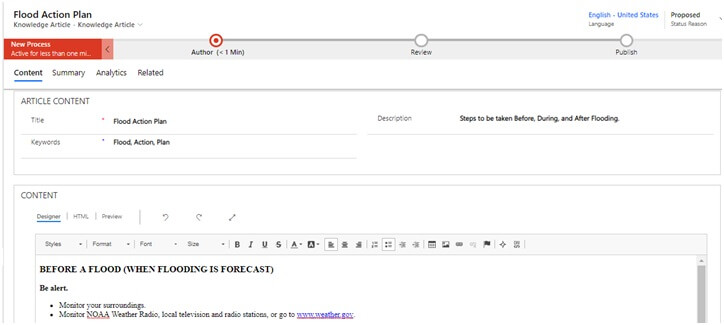
Once saved, we publish the article.
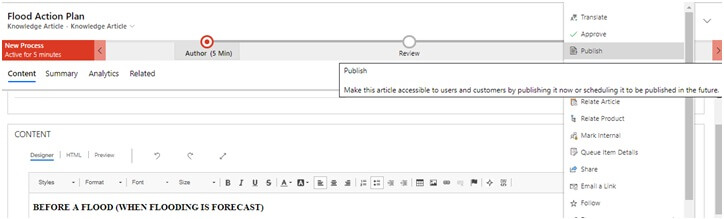
We create & publish 3 other documents, adding relevant keywords.

UNIT-TESTING
We navigate to our Portal Support page
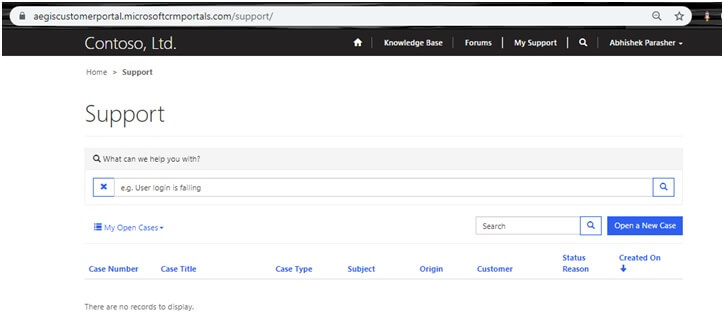
In the search bar, we type any keywords saved for our Knowledge Article – Flood Action Plan. We see that our Knowledge Article lists get listed below the search bar.
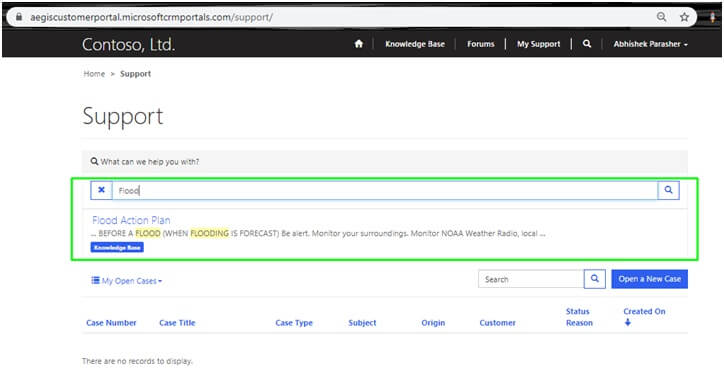
This essentially means that the user gets DEFLECTED to our Knowledge Article.
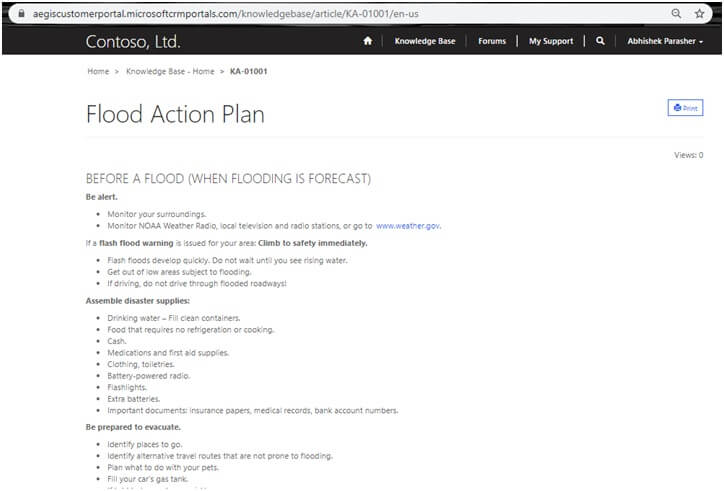
Likewise, we can confirm for our other Knowledge Articles too.
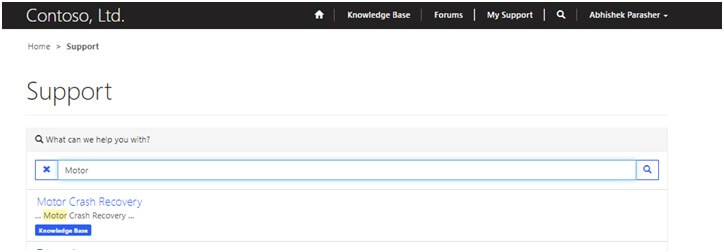
CONCLUSION
Thus, we have implemented the concept of Case Deflection in our Dynamics CRM Customer Self-Service Portal with our Knowledge Articles. This way, the customer can access essential and handy articles that might prove helpful, restricting the customer to create a whole new Case from the portal.
Note: There is a provision to turn the Case Deflection off in the Portals. Must create a site setting in the Dynamics 365 Portals CE Module/UUI App. Name HelpDesk/CaseDeflection/Enabled setting and set its value to false.
Contact our Microsoft CRM Development Team for any Query! See you in my next blog!
Recent Blogs
Categories



