Problem Statement
When we have an implementation of a CRM application in an organization where C-level management is supposed to track the appointments into CRM, it becomes difficult to ask C-level employees to take some time out for it.
In most cases, each C-level employee assists another employee to perform such jobs.
Resolution Approach:
We, like Dynamics CRM Consultants Experts, solve this problem step by step here.
To enable those assistants to perform the tracking of the appointments. There are specific steps to be taken in CME as well as Outlook.
Steps to be performed in Outlook:
- Open the outlook application and Click the File tab.
- Click Account Settings, and then click Delegate Access.
- Click Add and type the name of the person to whom you want to delegate the access.
- Click Add, and click Ok.
- Provide the Delegate permissions as depicted in the below screenshots.
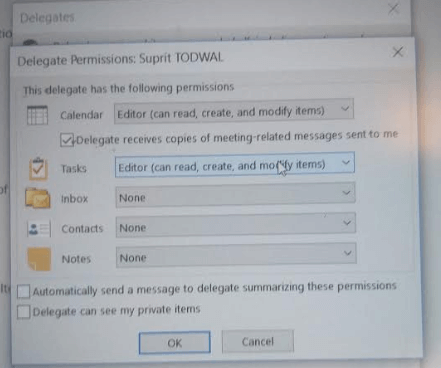
Steps to be performed in CRM
- Go to setting 🡪 Solutions in CRM
- Download the OrgDBSetting tool using the below link to change a few settings on the Organization level https://github.com/seanmcne/OrgDbOrgSettings
- Tool is a managed solution that can be imported into CRM
- Once imported, click on the solution and a web tool will be opened to edit the OrgDBSetting
![outlook Appointment]()
- For following OrgDB settings, I need to set the value to True with the help of the tool. These are the most important settings to enable and without this tracking, assigned appointments will not work.
- 1. TrackAppointmentForNonOrganizer
- 2. TrackCategorizedItems
- 3. DelegateAccessEnabled
![outlook Appointment]()
- Now, the delegated person can track the appointments on behalf of another person. To do this, one needs to open an appointment from the calendar view in Outlook and at the top of the appointment, select the “TrackAppointmentIntoCRM” option available in the Categorize button.
Conclusion
A delegated appointment can be tracked by changing a few Organization DB settings and by delegating the calendar in a way supported by Dynamics 365 App for Outlook. But as of now, tracking is only possible using the Categorization button for the delegated appointments.





