Return Material Authorization in Dynamics 365 for Finance and Operations is the number given to authorize the return of goods.
In case of a sale, it is provided to the customer by the company and in case of purchase, this number is provided by the seller, hereby authorizing your company for compensation.
The Return material authorization cycle for the vendor is not maintained in AX as it needs to be handled at the vendor’s end.
AX has a very good functionality called RMA to facilitate the return of the goods from the customer.
RMA cycle consist of following stages:
- RMA Creation
- Send return order
- Registration
- Packing slip
- Acknowledgement
- Invoice
Let’s explain each stage in detail
Consider a scenario where a customer placed an order for 10 quantities of an item. The company has created a sales order to facilitate the sales of that item to the customer. Later item has been picked up from the warehouse, packed, and loaded into the vehicle. Then that item has been delivered to the customer. On receiving the item on the customer premises, the customer has realized that the item is not of the same quality or is damaged during transit. The customer’s warehouse manager has informed the customer’s purchasing manager about the situation. The customer’s Purchasing manager has decided to return the goods to the company.
The customer’s purchasing manager has contracted the company’s sales responsible and informs him about the situation. They both agreed on taking the item back from the customer. The customer is given an RMA number as authorization about Dynamics 365 for finance and operations so that the item can be returned and the goods can be returned.
How to create RMA in AX:
Go to Sales and marketing Sales returns All return orders
Click on New to create new RMA
Enter the customer number, the other default details for the customer will come automatically.
Return material authorization (RMA) number is also generated automatically if the continuous number sequence is set up for it.
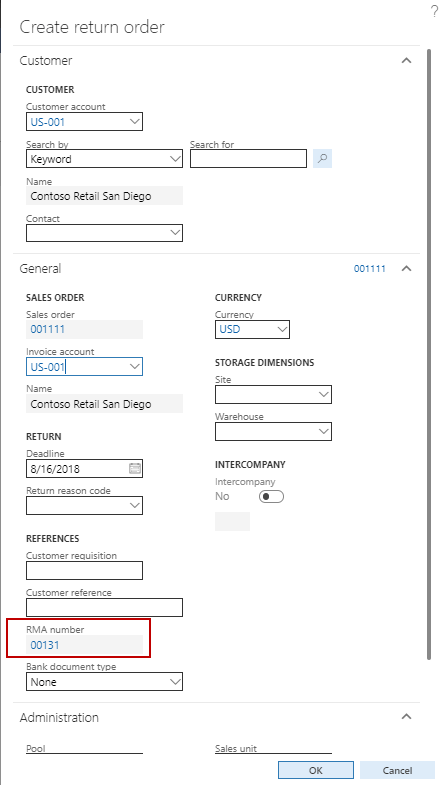
Click Ok to Create RMA.
Once RMA is created, Click on the Find Sales order button, to find the invoiced sales order which will be considered as a part of the return.
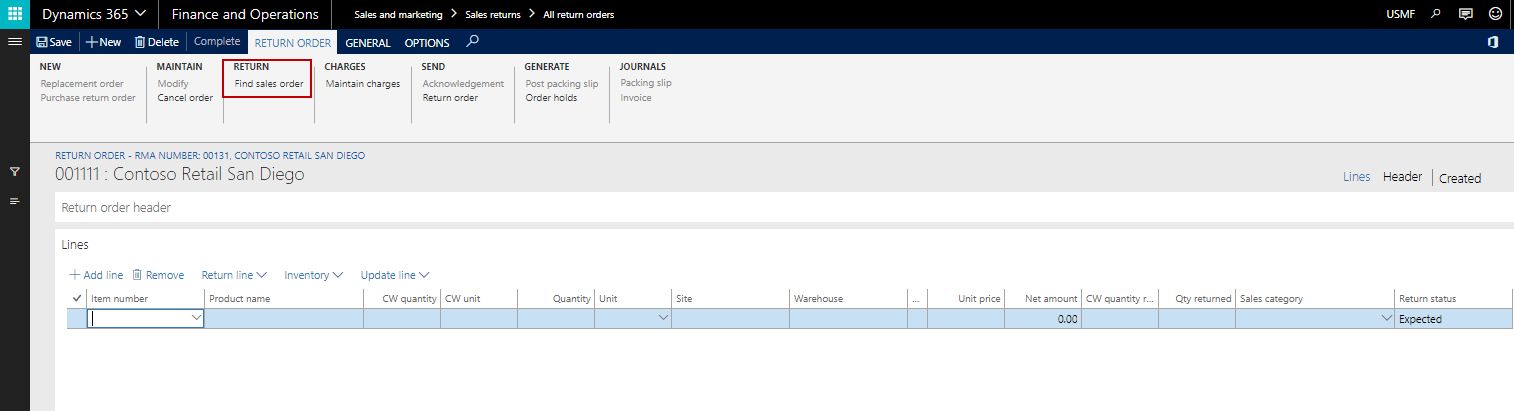
Select sales order(s) and line(s) for the item(s) which is/are returning by the customer.
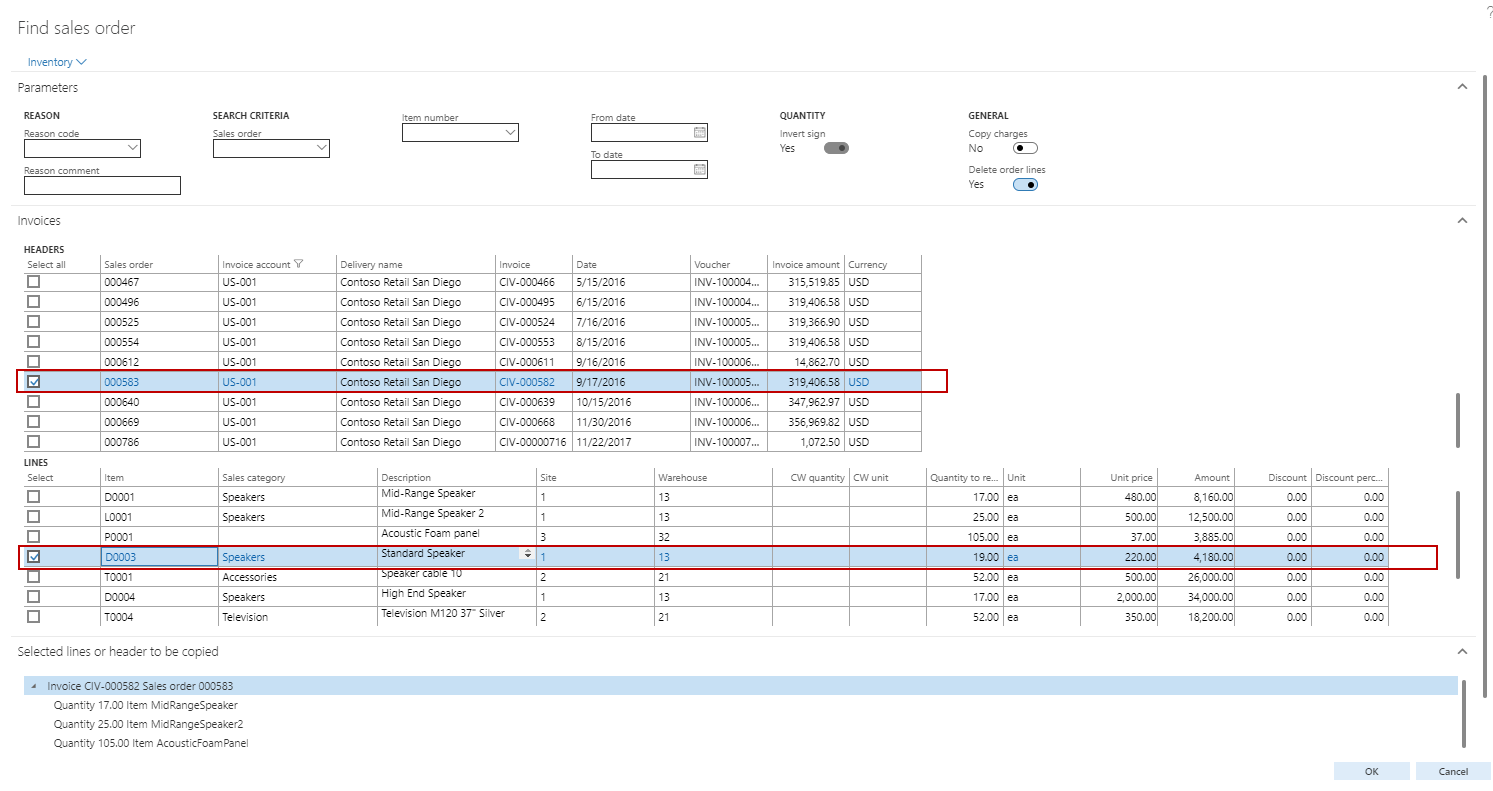
You can also edit the quantity to return on the line(s) depending on how much quantity the customer is returning.
Click Ok to bring the selected lines and the quantity in the RMA order.
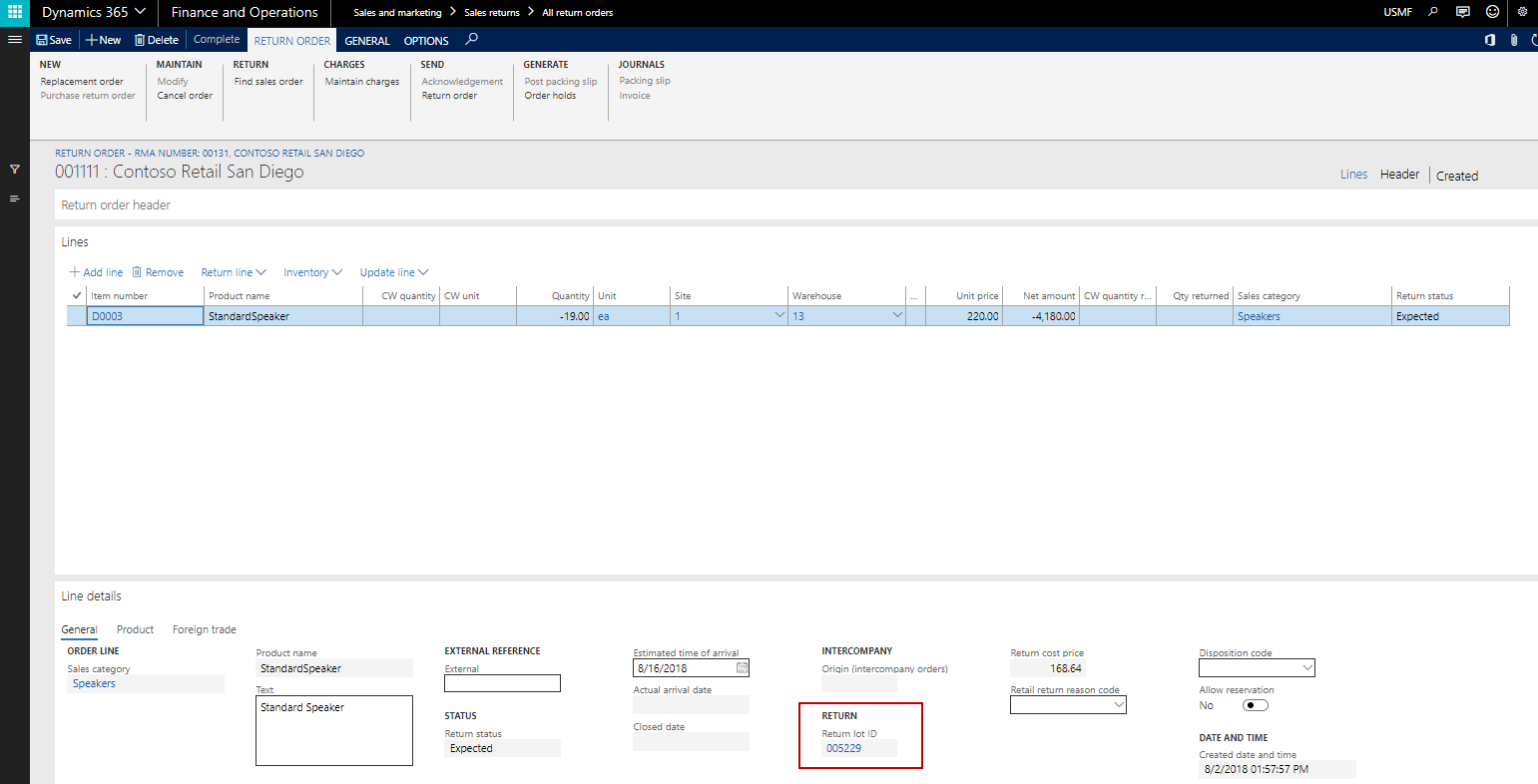
Once line(s) is/are fetched into the RMA line, the return lot id is also fetched into the line details general section. This is the lot id of the original sales order for which we are facilitating the return.
Send return order
Now click the return order button to print the report consisting of the RMA number to be sent to the customer as dynamics 365 finance and operations an authorization. This report also has items, quantity and other details required for the customer return.
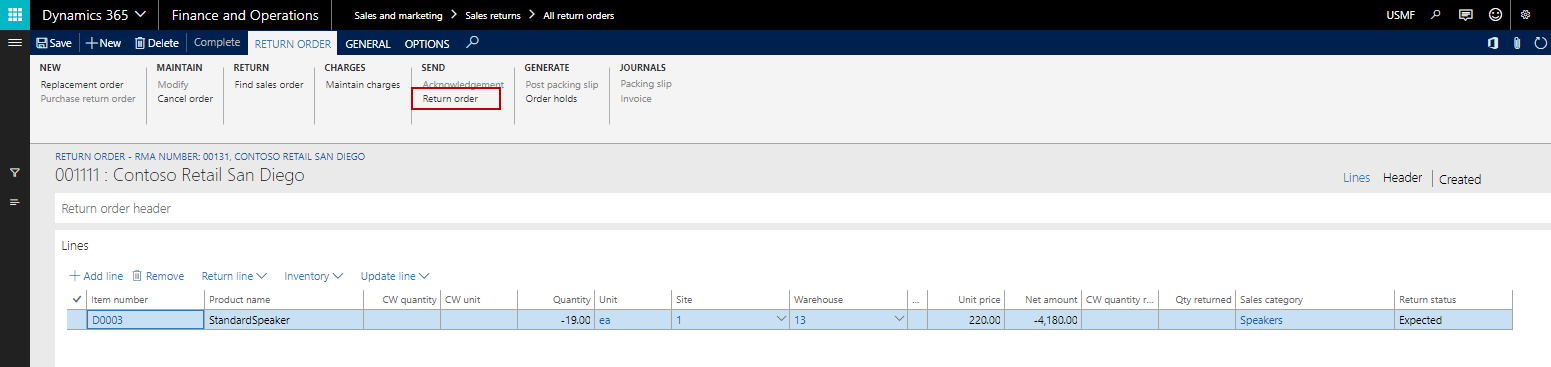
The generated report can be send via email, EDI or by other means.
After this company arranges the vehicle to pick the material from the customer premises and bring it back to originating warehouse.
Registration
Once the material reaches to warehouse premises, we need to register it in the system. Registration does not mean actual receipt. Since material reaches the premises, it must be noted in the system and later to facilitate the actual receipt of the goods to the warehouse.
During registration, it is mandatory to select a disposition code. Disposition code is nothing but the actions need to perform on the goods which are returned by the customer. These disposition codes can be credit only, credit, Replace and credit, Replace and scrap, Scrap, return to the customer.
There are two ways to register the return of goods to the warehouse. One is from the same RMA order and the other is through the arrival overview functionality.
Here we will register the return goods through the same RMA order as this blog is about RMA and hence our focus point is RMA order.
Click on Update line Registration
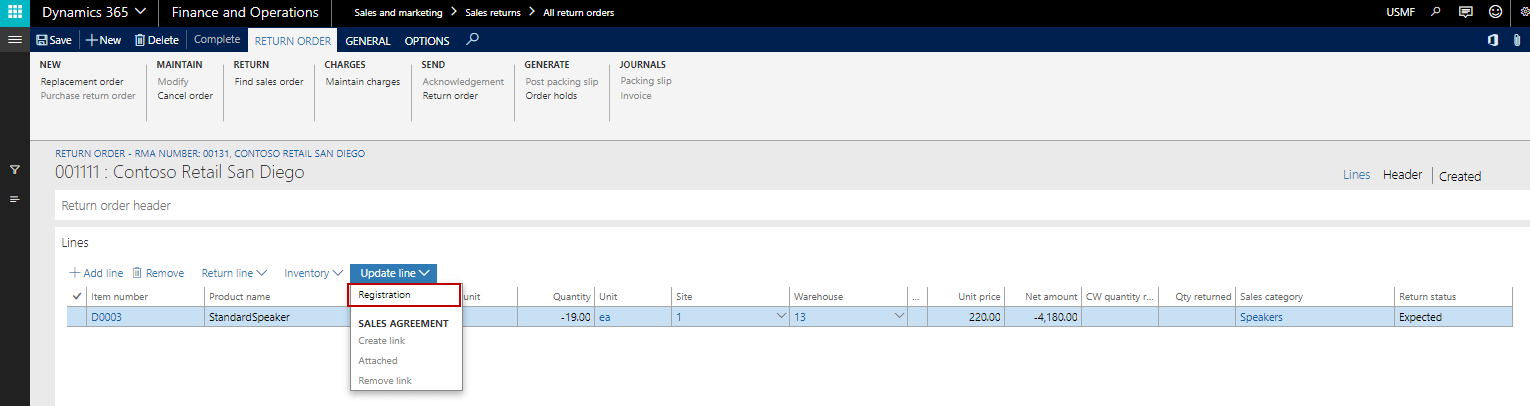
Once you click on registration, the system asks to enter the disposition code. Each disposition code has been associated with disposition actions. These actions facilitate the return as per the logic defined in those actions.
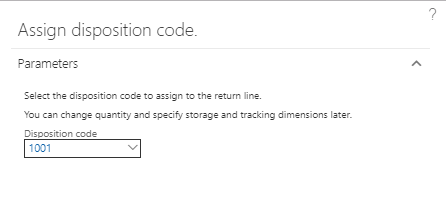
After entering the disposition code, the system will redirect to the registration form. Here in this example, we have selected Credit as disposition code, which means take the item return from the customer and credit the customer with the amount of return.
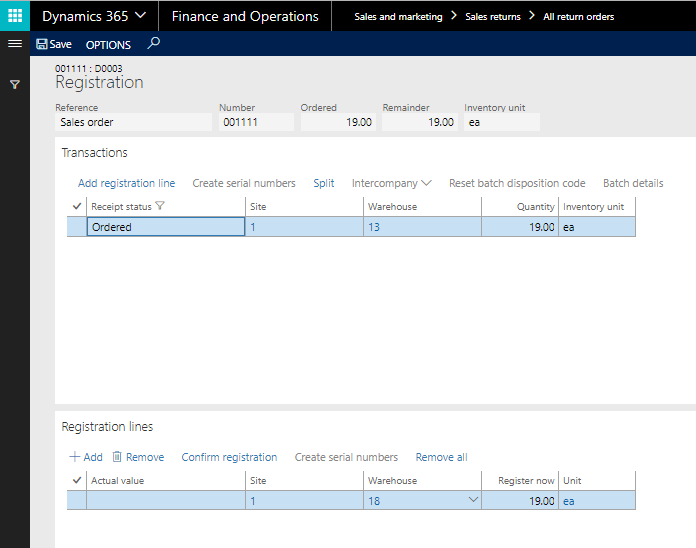
Click on add registration line, to copy the selected line to the below pane.
Click on confirm registration, the line in the below pane will be removed and the receipt status of the line in the upper pane goes from ordered to register.
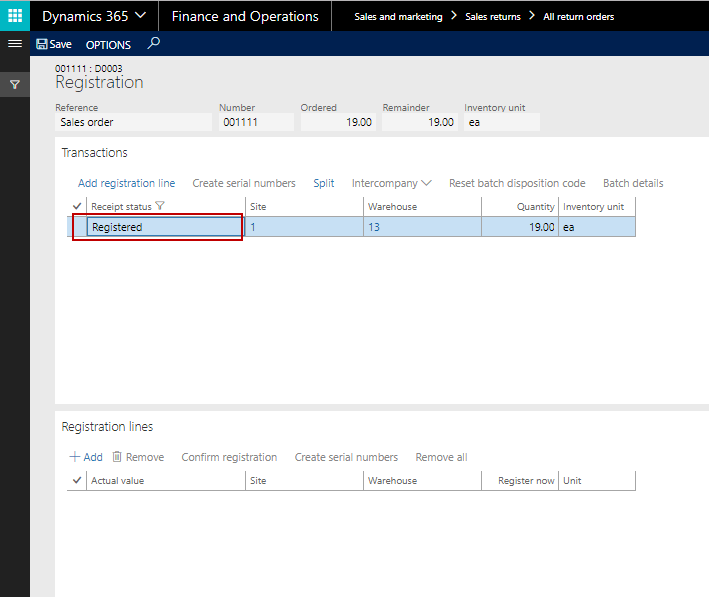
Now close registration form.
Note: We can add charges such as return charges or transportation charges to the return order which can be bared by the customer or by the company or by the third party depending on the business need and accordingly charges are set up in AX.
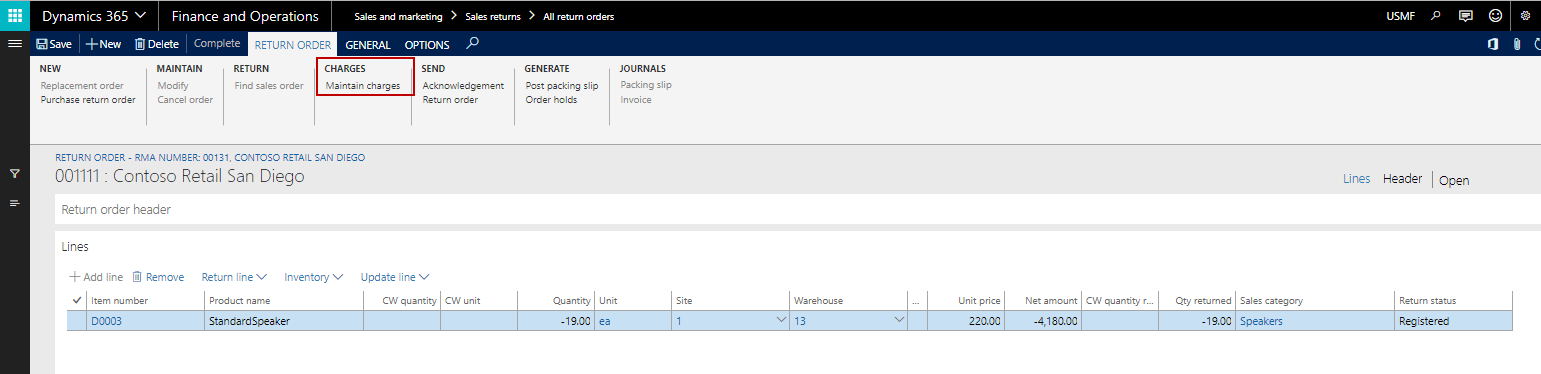
Post packing slip
Now warehouse workers start receiving the item, once the item is received, a packing slip is posted to confirm the receipt of the returned item.
You can post the packing slip from the RMA order or the return sales order.
Note: here as soon as registration is done for the return order, a sales order of the type ‘returned order’ is created to facilitate the posting of packing slip as well as for creating the credit invoice for the customer.
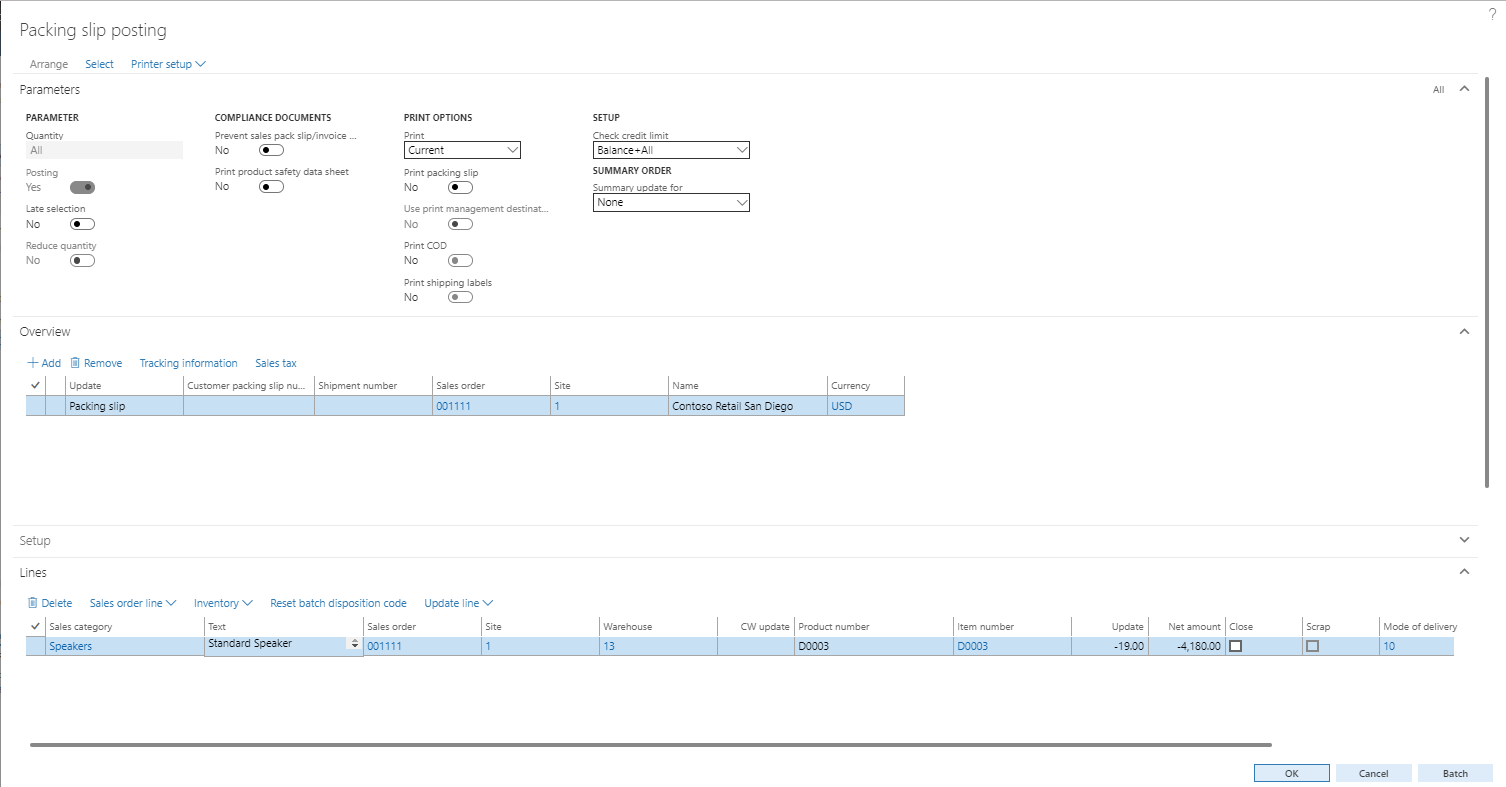
Click Ok to post the packing slip.
Acknowledgment
Once the item is received in the warehouse, there will be an acknowledgment sent to the customer. Print the acknowledgment and send it to the customer via any means such as Email, by post, fax, etc.
It has all the information of the returned items that is being received by the company from the customer.
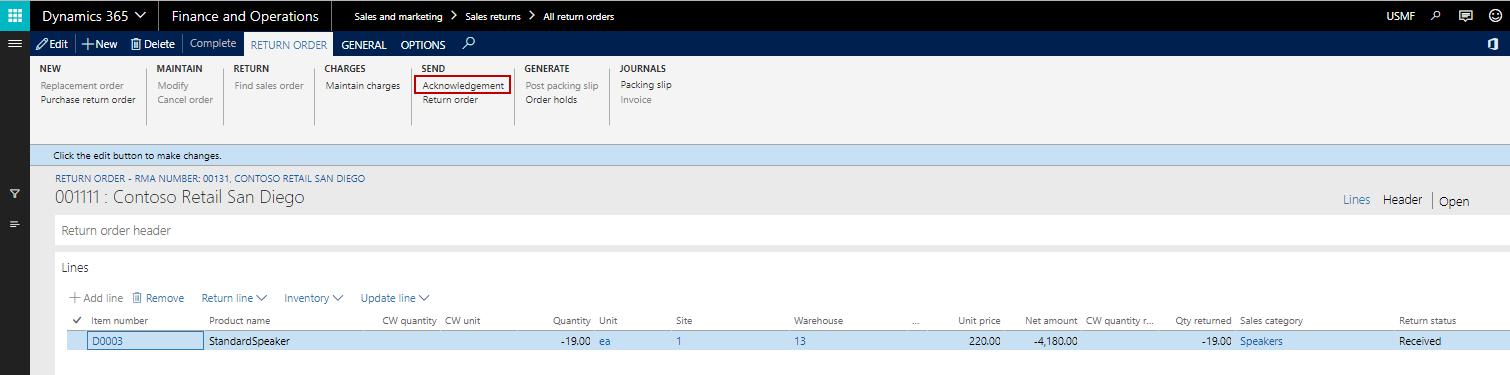
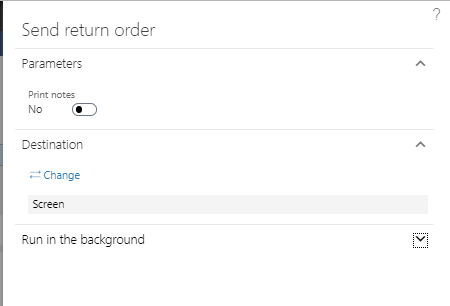
Invoice
Once acknowledgment is sent to the customer, now is the time to create a credit note for the customer. This credit invoice which is created can then be settled with existing unsettle invoice(s) or pay to the customer the amount of the invoice.
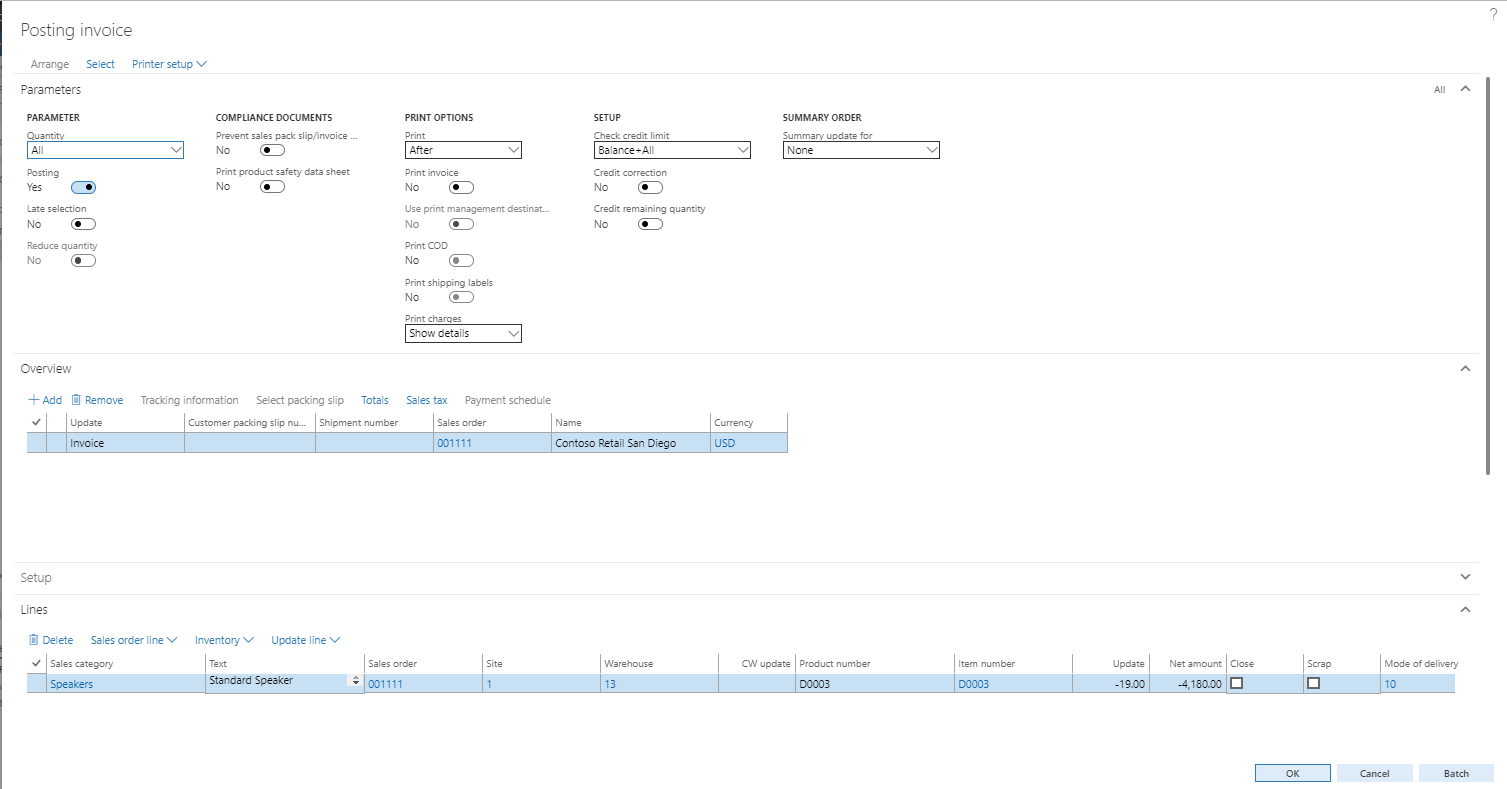
You can see above; the invoice is with the negative amount.
In this way, AX manages the RMA cycle to facilitate the return of the goods and the further usage of the same returned goods.



