It is a very common requirement to quickly open the Create Form when we click the “+ New” button from the subgrid. In this blog, I would like to share step by step, enabling quick create forms when you click on the subgrid “+New” navigation in the Microsoft dynamics 365 unified interface. As an expert Microsoft CRM Development team, we like to share a tutorial on How to open a custom entity Quick creates forms from the subgrid “+” icon in Dynamics 365 unified interface here.
We all know that we can only add a subgrid when the parent entity has a 1: N relationship with the subgrid entity. For example, here is my scenario; I have created a custom entity called “Manager.” I want to display a subgrid of a “Manager” entity in the Account form. Now when I create the “+New” button of the Manager subgrid in the Account forms, I want to open a Manager Quick Create Forms instead of the main forms.
Follow Below Step to Create Forms
The first thing is to go to the “Manager” entity info page and click on the checkbox to allow quicker events.
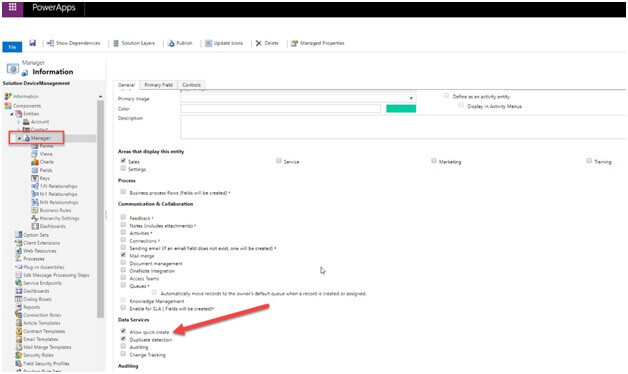
Then I go to Forms to create new Quick Create Forms, please note that Dynamics 365 does not automatically create any default Quick Create Forms for a custom entity, so I have to quickly create Create forms in the “Manager” entity.
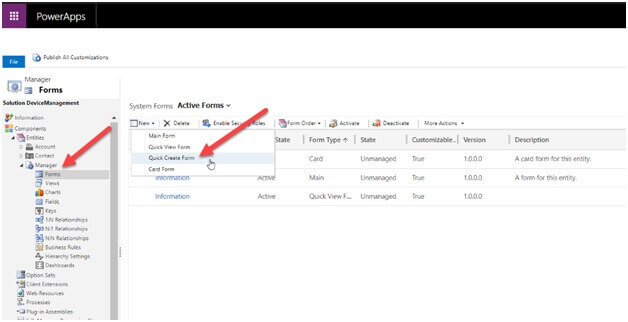
After adding the fields to the Quick Create form, I click on “Save As” and give a nice name and quickly create the forms.
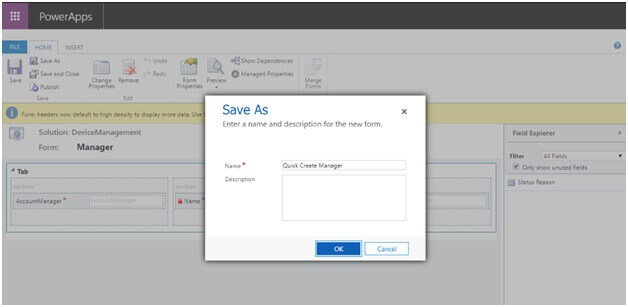
Next, as you know, we need to display the “manager” subgrid in the account entity, so we have to create an account entity with a 1: N relationship. So here is my 1: N (Account: Manager) relationship.
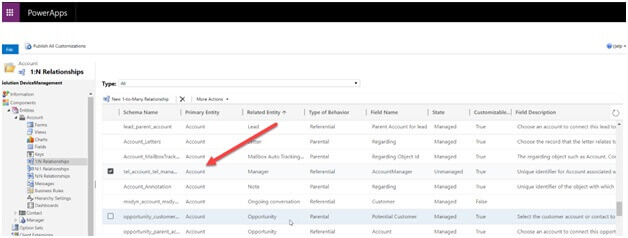
The reason for referring to a relationship here is that you need to tailor the relationship lookup field to the needs of the business.
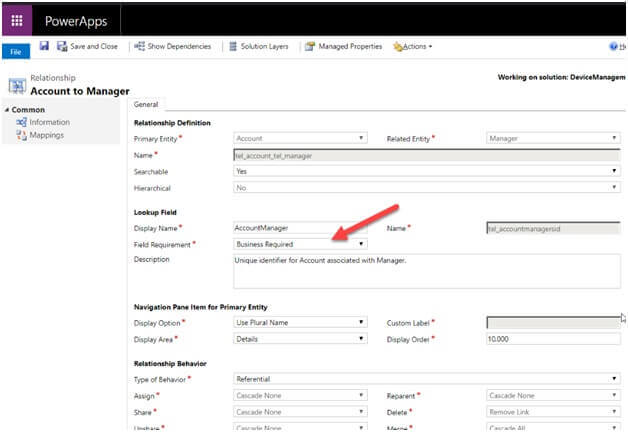
So far is right, and this is sufficient to open a quick create form by clicking the subgrid “+New” button in Dynamics 365 classic or legacy interface. But in a unified interface, as you know, all the module is rendered as an App like Sales hub or Field Service, PSA, etc. We may think that we are displaying the entity in the “Sales area” from the entity information page like the below screenshot, so the entity may automatically populate in the sales hub. But this option is for the legacy interface. We need to add the entity in the app to display quick create forms of that entity.
Add Custom Entity (Manager)
In other words, when we create a custom entity by default, the custom entity will not add in any app automatically in the dynamics 365 unified interfaces, even if you choose the Sales module checkbox from entity information pages.
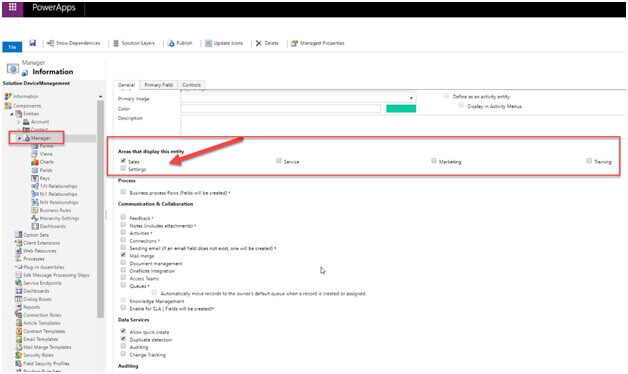
So, I need to add the custom entity (Manager) in my “Sales hub “app designer. I followed the below steps to add the entity to the sales hub app.
1. Open App designer from My Apps
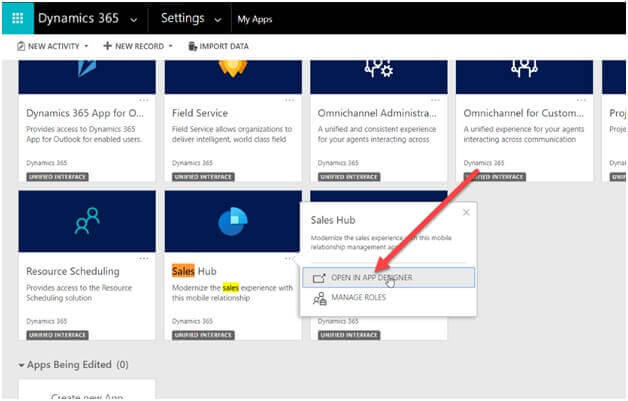
2. Click on Add --> Entities in App designer.
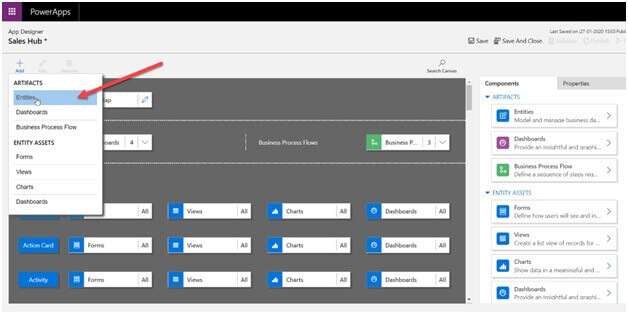
3. In the list, I have chosen my custom entity named Manager because I need to open the Quick Create forms of the manager entity. All forms are sleeted, so I don’t have to change anything here.
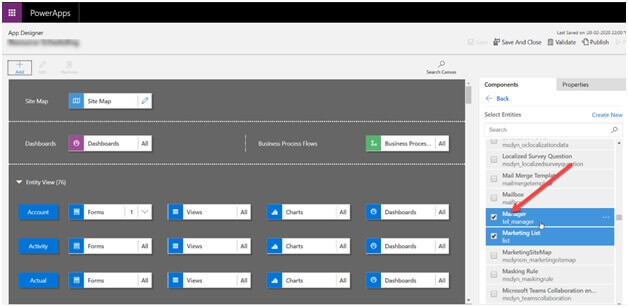
4. Then I do publish my “Sales Hub” app designer by clicking on the publishing icon in the top corner.
Now coming back to Sales Hub App, I need to refresh (CTRL +F5) and go to the account forms “Manager” subgrid and click on the “+New” button, I can see the quick create forms.
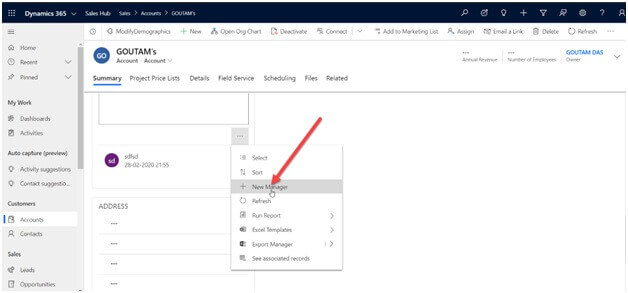
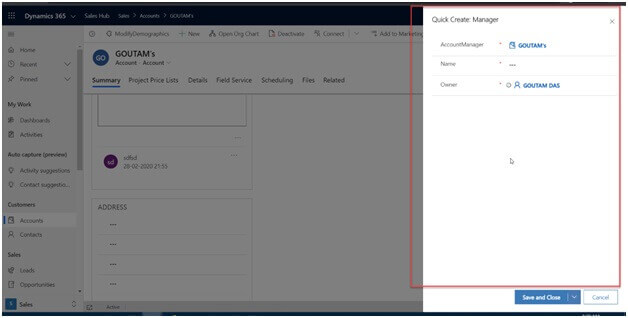
In summary, make sure you add your custom entity to the app designer or component to display the Quick Create form.
Recent Blogs
Categories



