Dynamics 365 Entity Messages Feature
I believe that in the new release of Microsoft Dynamics 365 Online has introduced a very appropriate feature “Messages” under System Entity. You may be thinking that I am talking about the plugin SDK message processing steps in Dynamics CRM/365. No, I am not, have you ever seen in the solution explorer there is navigation called “Messages” below the entity?
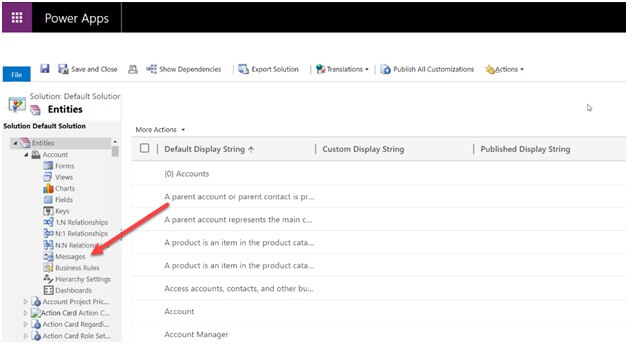
Messages used to store error messages for Dynamics 365 OOTB functionality? For example, when we are about to change the current currency of an opportunity record, we are getting the following error. Error messages come from “messages” where by default all related entity error messages maintain. You can edit these messages to suit your needs.
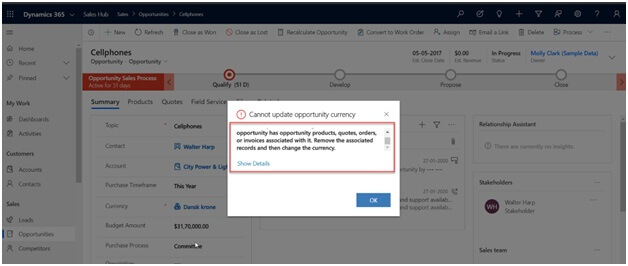
You cannot see “Messages” navigation below a custom entity as these messages comes only for OOTB entity. And you can’t add any new messages except to change existing messages.
Let me share one scenario where Messages would be very useful for us. Suppose I want to change the display name of the Opportunity entity to “Event”. I am going to an entity information page and changing the display name to “Event” and do publish.
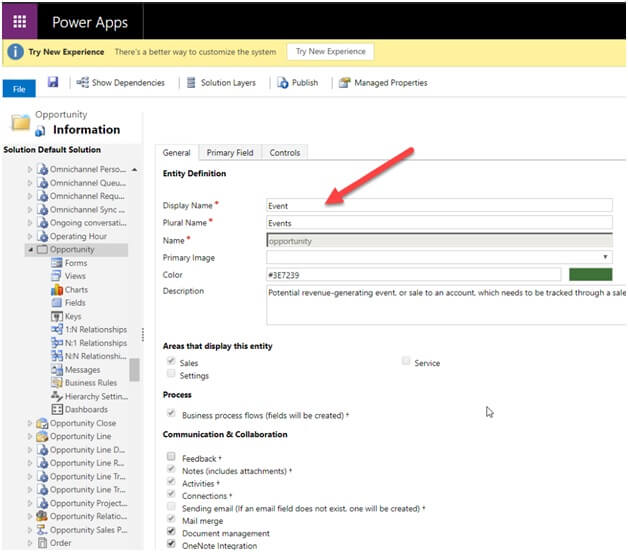
Look here after renaming the entity
When I open any record of opportunity, I can see the “Event “as the entity name just below the opportunity name. Now I perform the currency update for the Event (Opportunity) I can see the same error message. Ideally, in the message “Opportunity” should replace with “Event” right? Yes, but here in dynamics, these messages have not been changed automatically. In this scenario, we need to update the messages.
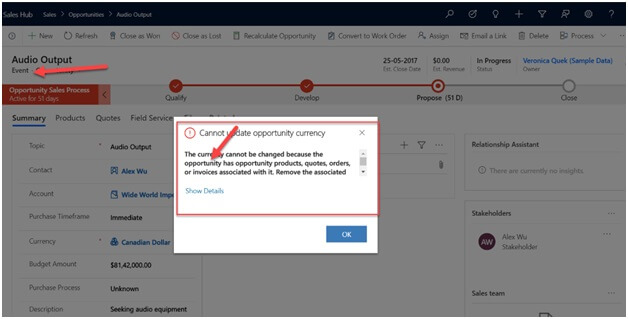
Now let’s go to the messages and find the error messages in the above screenshot.
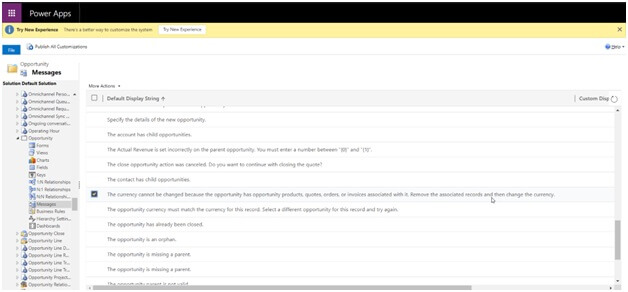
Once I open the messages, I can see three fields are available for each message.
Default Display String Its Shows the original text, you cannot change this text as this field is read-only and to view the original message only.
Custom Display String We need to update our custom messages here.
Comment Optional. Include a comment about what you changed and why.
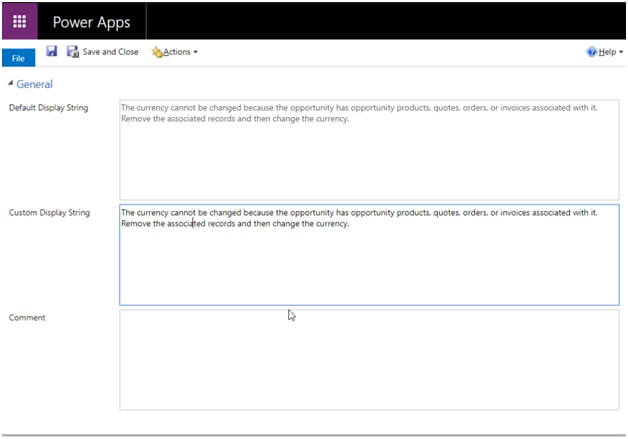
Let’s change the messages to “Event” instead of “Opportunity” like below. And do save and close. Don’t forget to do Publish All Customization to see the changes. It’s also important to clear browser cache and religion into Dynamics as these messages kept in the local cache.
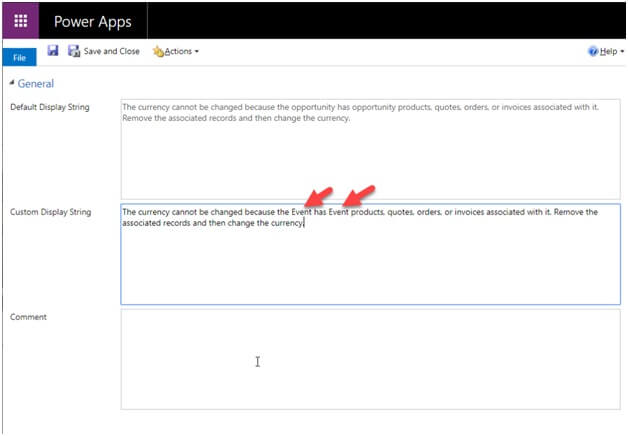
So here I can now see my updated messages.
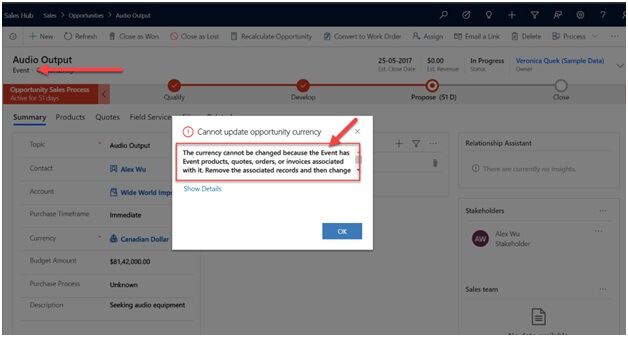
In addition, if you go through all the messages you could find some of the message text may have placeholders in them. These placeholders are numbers with brackets on either side. For example: {0}. these placeholders allow for dynamic text to be inserted into the message. If you edit messages, make sure that you keep these placeholders otherwise dynamic content will not be populated in the messages. As the Microsoft Dynamics CRM Consultants, we like to share more information on the domain. Stay tuned to know more.



