Unlike traditional approaches to realizing a customer’s 360-degree view with a large amount of coding, Dynamics 365 Customer Insights (CI) is a finished SaaS solution that allows you to adopt an agile project management approach and provide value in any case. Of the week.
By reading this blog, you will learn step-by-step how to set up, configure and use Dynamics 365 Customer Insights. To bring this to life, we are looking at a typical customer analytics project for our example company, Contoso Coffee.
We will introduce the business pain points, goals and high-priority use cases that Contoso has identified around their customer data initiative, and then realize a working prototype solution today.
Business Objective
Contoso wishes to own and build a meaningful, direct relationship with all consumers to deliver exceptional, personalized customer experience through relevant communications and CX Tools, personalized recommendations and services.
Challenges
Transactional Relationship: The current business model means that they do not have a direct relationship with their customers.
Data Silos: Unable to deliver personalized customer experiences.
Fractured Customer Data: With multiple systems, Contoso has multiple records for the same person. It causes a disjointed experience for the customer, who expects to be treated as one person regardless of the channel they are transacting upon.
Multiple Platforms: The architecture at Contoso has evolved through acquisition and legacy systems meaning that data can reside in not only different systems but different platforms across multiple clouds and on-premise.
Non-Customer Data: Contoso is drawing correlations between non-customer data and the impact it has on customer experiences, including data from third parties such as weather data.
If your organization feels familiar with the Contoso issue, you are in the best place.
Dynamics 365 Customer Insights enables IT and Pro Users to complete
- Establish a customer data hub combining all customer-related data from siloed sources.
- Realize a unified company profile.
- Calculate the engagement score for all channels offered by your company.
- Target customers with high engagement scores for online channels with a focused retention campaign.
- Provide a 360-degree view of the customer for service agents (embedded into D365 for Service) as well as store managers (through Power BI).
- Deliver a company Greeter App, to enable in-store retail staff to deliver personalized service and recommendations.
Let’s get to work. First, we will need a test environment
Our objectives are:
- Sign-Up for Dynamics 365 Customer Insights Trial
- Ingest siloed data sources
- Follow Map, Match and Merge to create a Unified Profile
- Calculate key Business and Customer KPIs
- Generate Segments for use by Marketing
It is suggested that you create a Dynamics 365 Customer Service Trial via https://dynamics.microsoft.com/dynamics-365-free-trial/.
Once this is complete, we suggest you add PowerApps, Flow, PowerBI and Customer Insights trials using the credentials provided.
- Dynamics 365 Customer Service Trial via https://dynamics.microsoft.com/dynamics-365-free-trial/
- PowerApps Trial: https://powerapps.microsoft.com/en-us/
- Flow Trial: https://powerautomate.microsoft.com/en-US/
- PowerBI Trial: https://app.powerbi.com/signupredirect?pbi_source=web
When creating the Customer Insights trial, you must enter the information as follows:
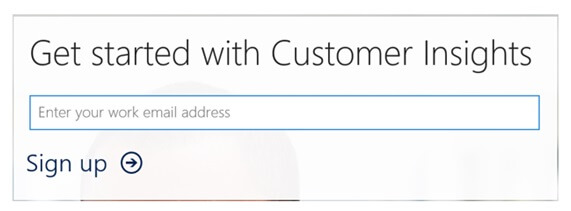
This should progress you to https://home.ci.ai.dynamics.com
If you are prompted to create a new environment, enter a name and select the region in which you wish to use the service.
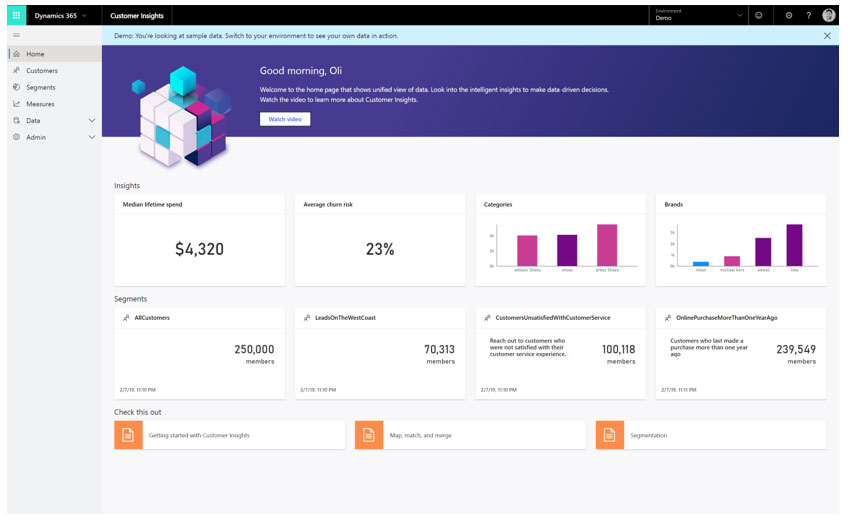
On the Home Page, note the content highlights to the user key Insights
KPIs (Business Measures), including Median Lifetime Spend of Customers and Average Churn Risk.
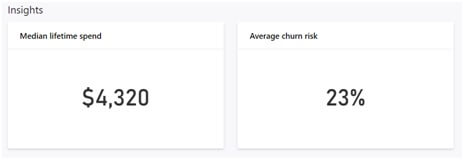
Audience Enrichment is pulled from Microsoft proprietary data (including Microsoft Bing). Enrich Customer Profiles and Audience segments to unlock affinities for brands and interest categories that may be similar to your customers, by matching demographic data.
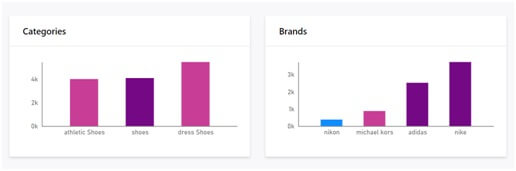
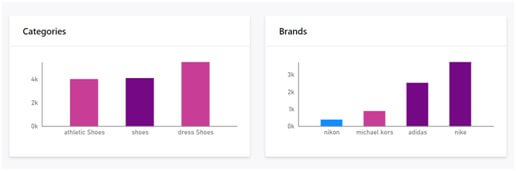
Segments of customers are grouped into cohorts based on demographic, transactional, or behavioral customer attributes. Using segmentation, you can target promotional campaigns, sales activities, and customer support actions to achieve your business goals.

Data Ingestion
You will become familiar with ingesting data from multiple sources.
As a pro user for your company, you have already identified that key sources of data include, for example, eCommerce Customers, Online Purchases, in-store Point of Sales Purchases and data from the company Retail Loyalty Card scheme.
Although Customer Insights has connectors to 30+ data sources and applications (including Dynamics 365 & the Common Data Service for Apps). For this example, we will use the ‘Text / CSV’ connector.
Sign in to Customer Insights and select your Environment from the drop-down in the top right-hand corner. If prompted to create a new environment, do so.

Within Customer Insights, expand ‘Data’ on the left menu and click ‘Data Sources’
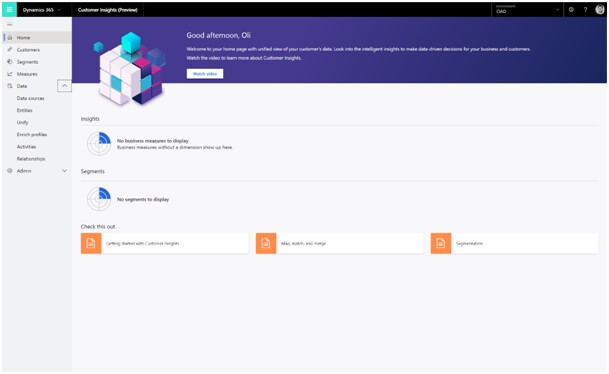
Click ‘Get Data’ and name the source ‘eCommerce’, then click the Next button.
You will be presented with a view of data source connectors that Customer Insights can ingest. Take note of the connector types available, including Common Data Service for Apps. Select the Text/CSV Connector.
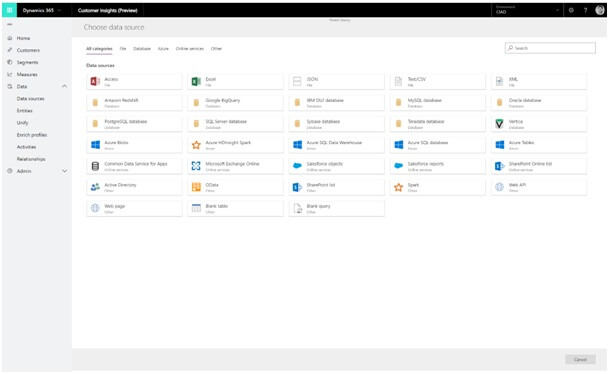
You will need to upload a CSV text file to Azure blob. After that, you will need the URL of the file to associate as follows:
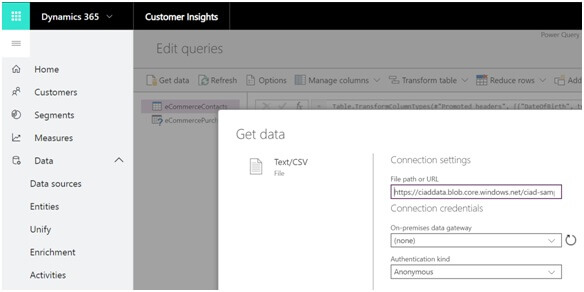
You should now see the data from the source tabulated. Here you can configure the datatypes and formats for the data you ingest.
The column heading has appeared in the first row of the data. To correct this, click Transform Table and then Use First Row as Header.
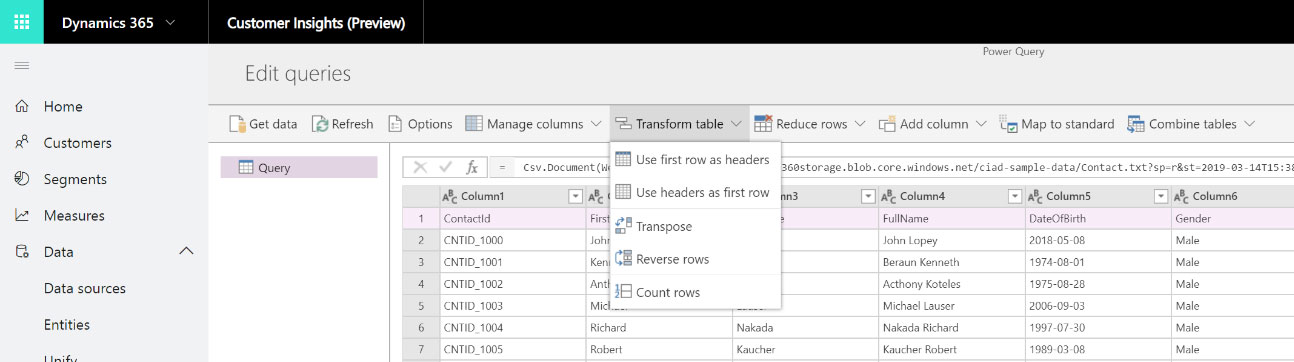
Because we have ingested data from a Text/CSV source, all columns have defaulted to a ‘Text’ Data Type. To successfully ingest and model the data, we can set the datatype for non-text columns.
You have now successfully ingested your first data source into Customer Insights. Complete this process with more data sources to simulate a realistic example of multiple silos of data.
Data Unification
Having ingested the raw data from your data sources into ‘entities’ you will now begin the Map / Match / Merge process to create a single Unified Customer Profile by merging data from each customer profile source.
To do this you will first map your ingested entities against a standard model and select the Primary Key for each of your profiled entities. Following the completion of this, you will then create your ‘Match Rule’ that will be used to match datasource1 customers with datasource2 Customers.
Finally, running the ‘Merge’ process will create a single set of unique ‘Customers’ having matched profiles from both dataSources using your match rules.
The objective is to find out how many unique customer profiles our Microsoft Dynamics CRM Company has across dataSource1 and dataSource2 data.
Map
Select the entities that represent the customer profile – dataSource1Contacts and DataSource2Contacts, then click Done.
Click Back to Unify in the top left corner to return to the Map / Match / Merge page.
Match Order
We must select the order in which to merge the profiles. You will be able to merge attributes to ensure that the unified profiles are complete as well as the priority of which sources to use for those attributes.
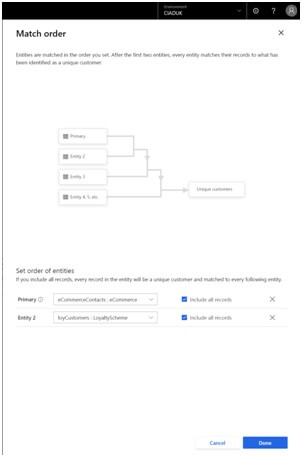
Create a Match Rule
Rules can consist of a single (e.g. based on ID) or multiple conditions (e.g. Full Name, Postcode, Date of Birth).
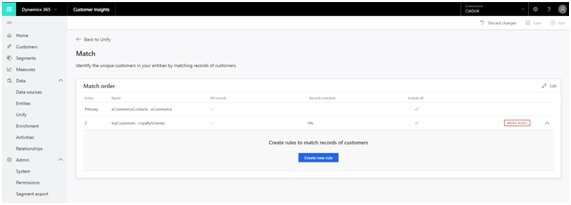
Once the match process has completed, click the icon, to view a Match Preview of the match results and the Confidence Score as to how certain Customer Insights is that they are a match based on the rules you have defined.
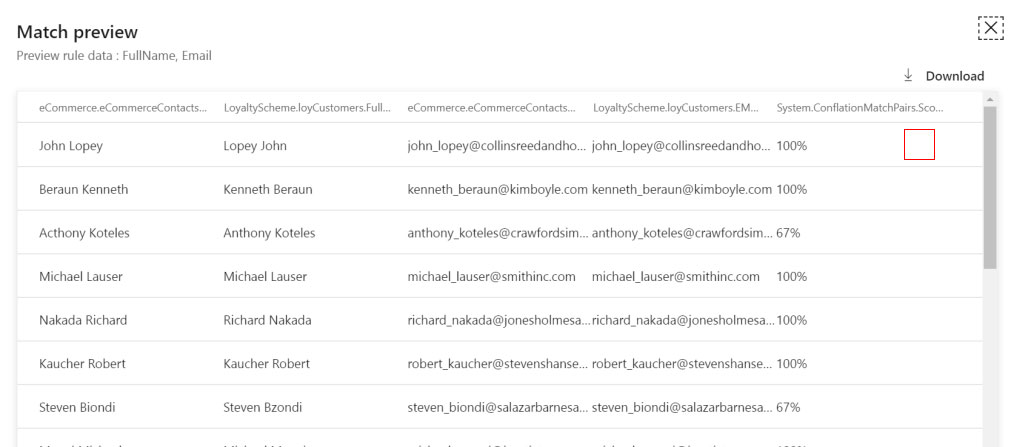
Search for a Customer Record
Click Customers in the left menu bar. You should now be presented with a set of ‘Customer’ cards, representing the Unified Profiles.
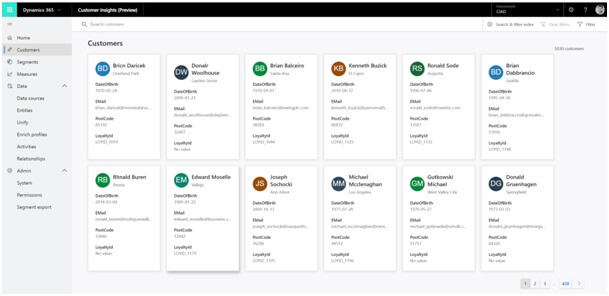
That is done!
Customer insights are a complete solution to unify customers. It allows us to use dozens of existing connectors such as CSV files, Excel, APIs, SQL, and non-SQL databases, flow, oracle, or others to access the data.
The query and table editor is the same as PowerBI for those who are familiar with the DAX language.
Microsoft plans to extend the model with Machine Learning in Azure to predict models and trends, such as buying or risk/fraud trends.
Hopefully, it is a platform that has arrived to grow and stay.
Recent Blogs
Categories



